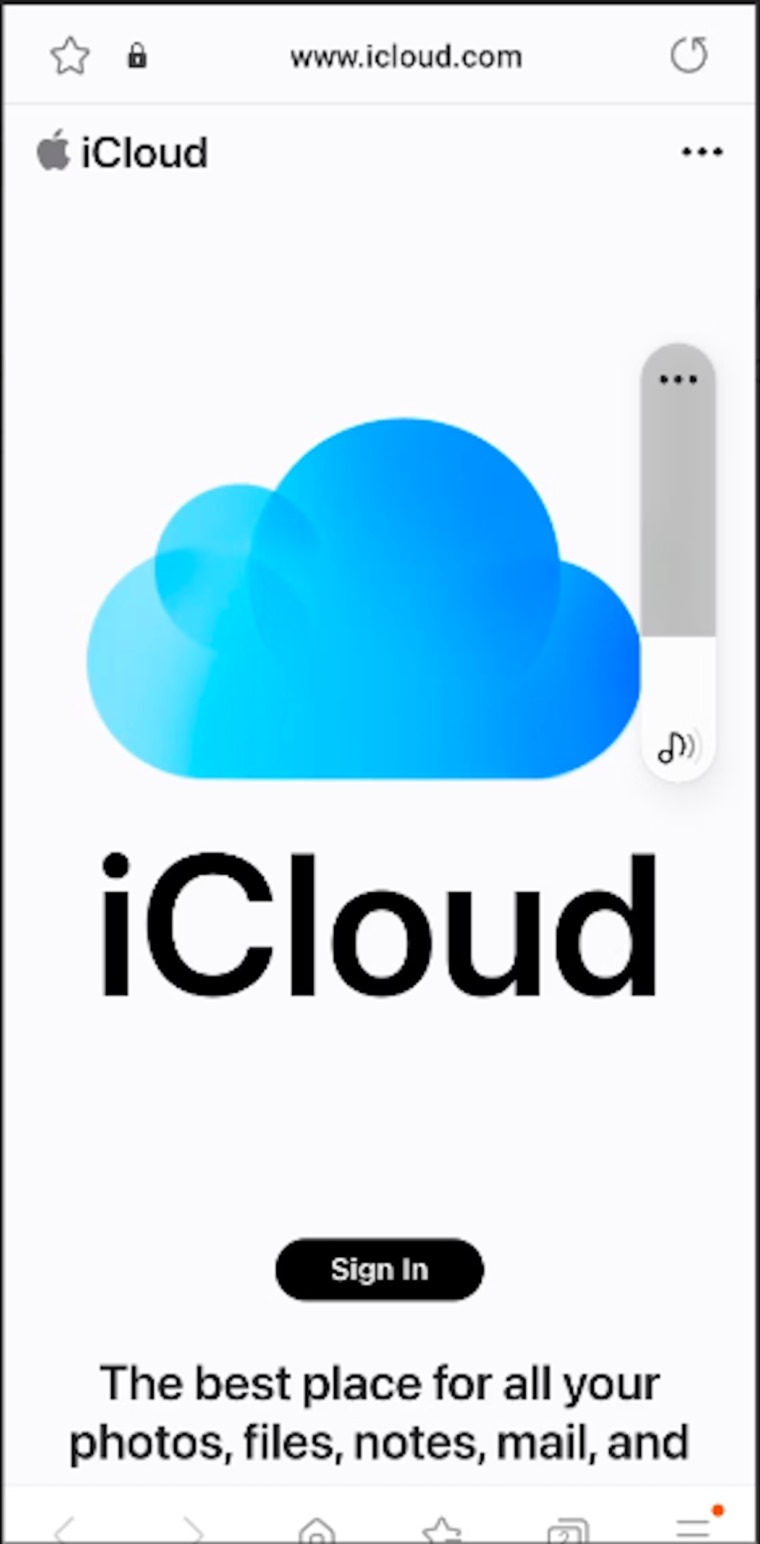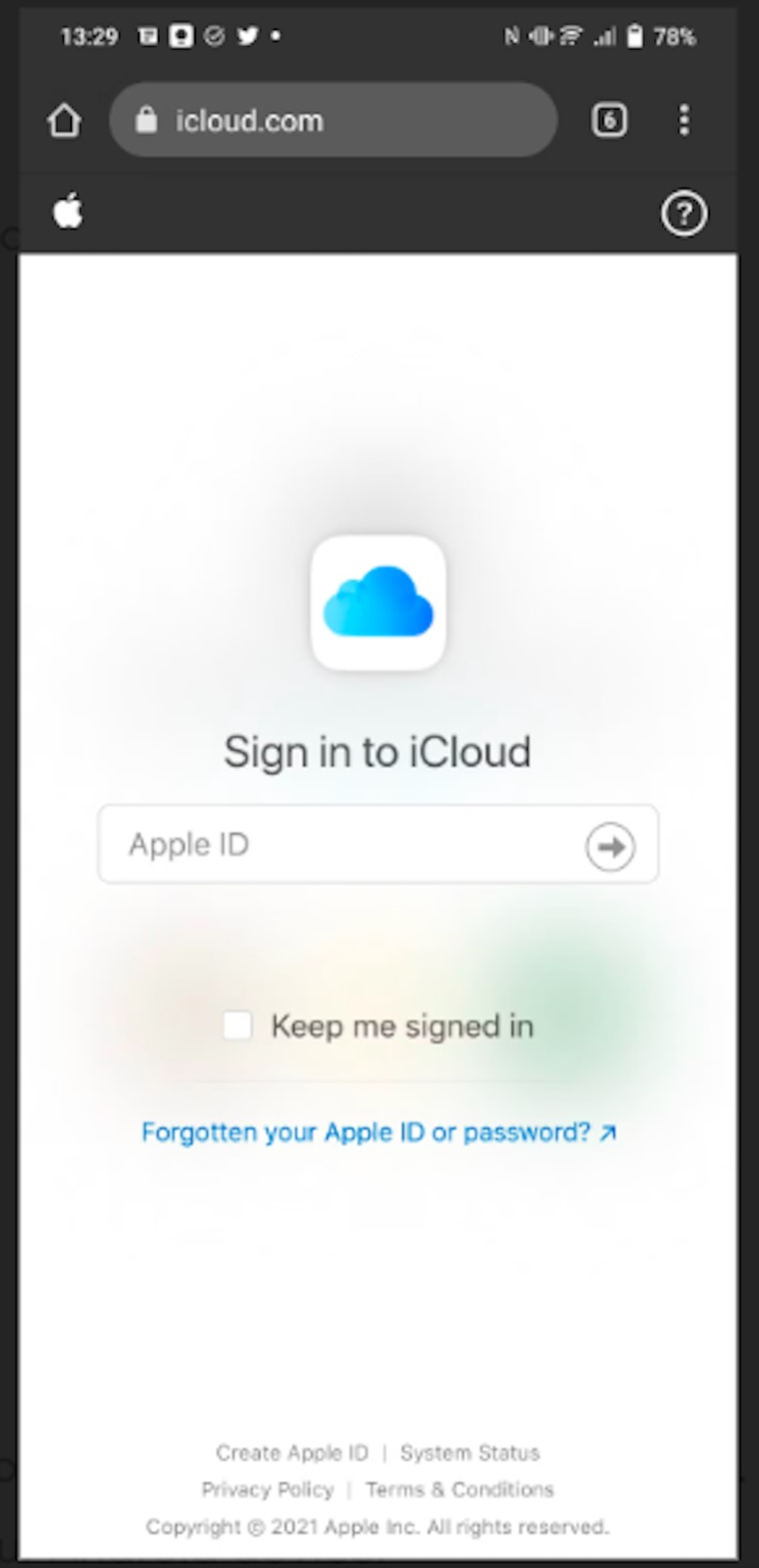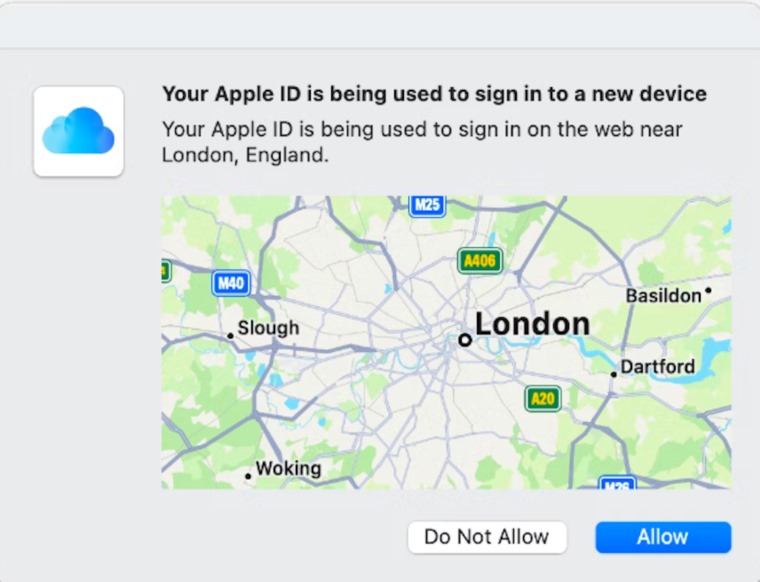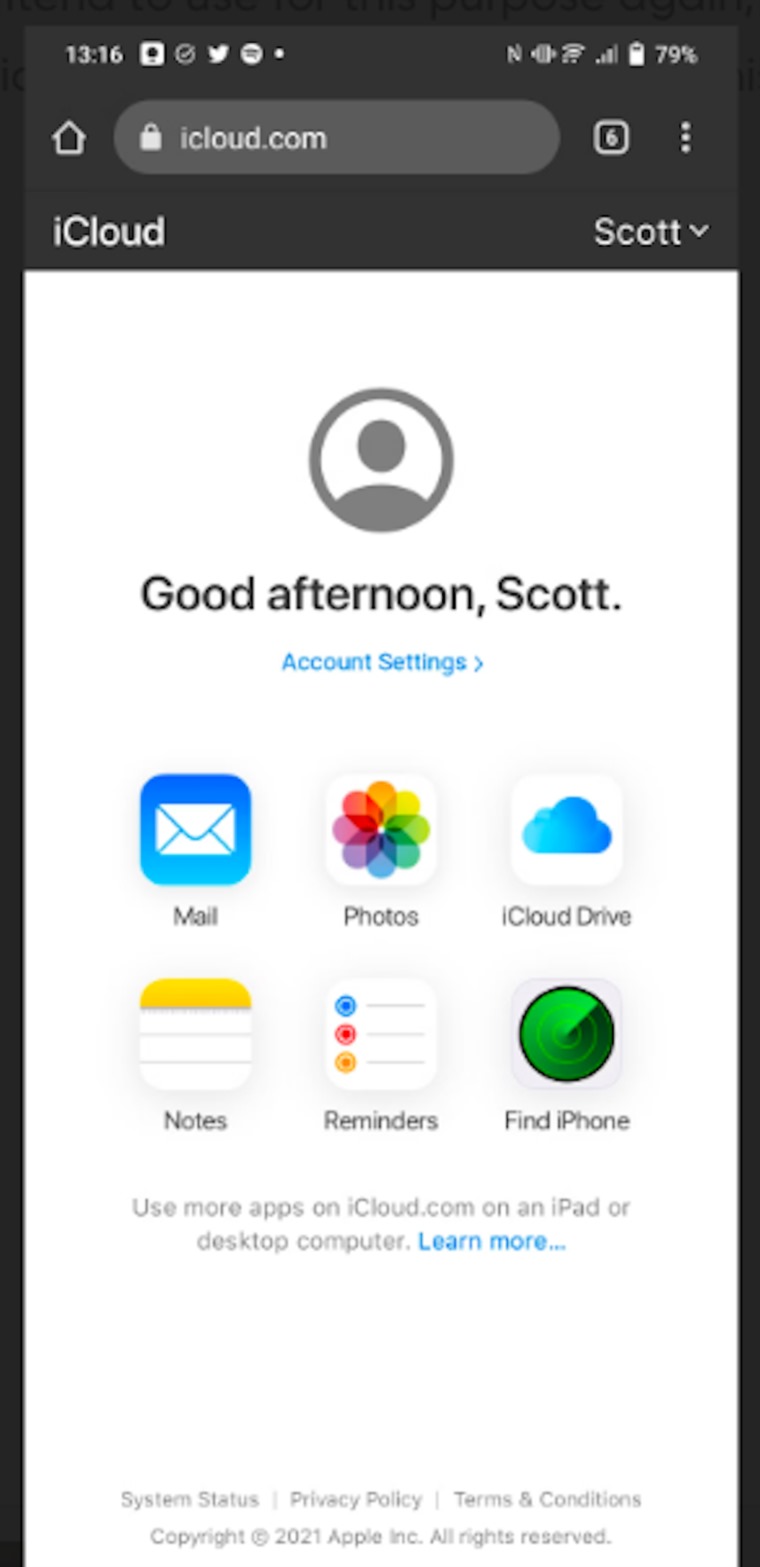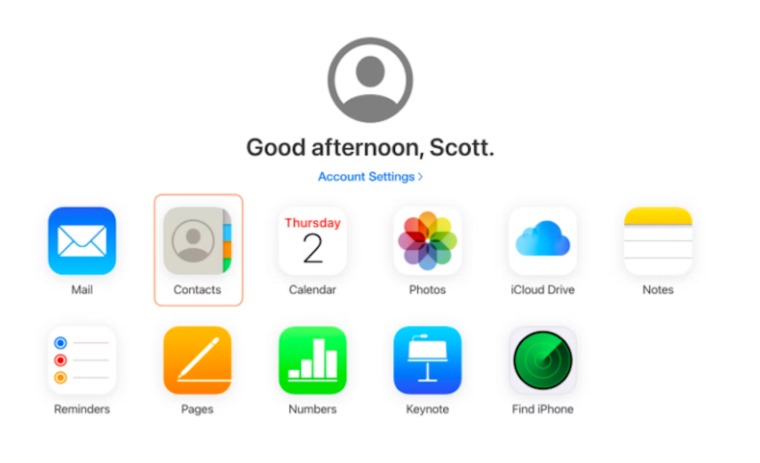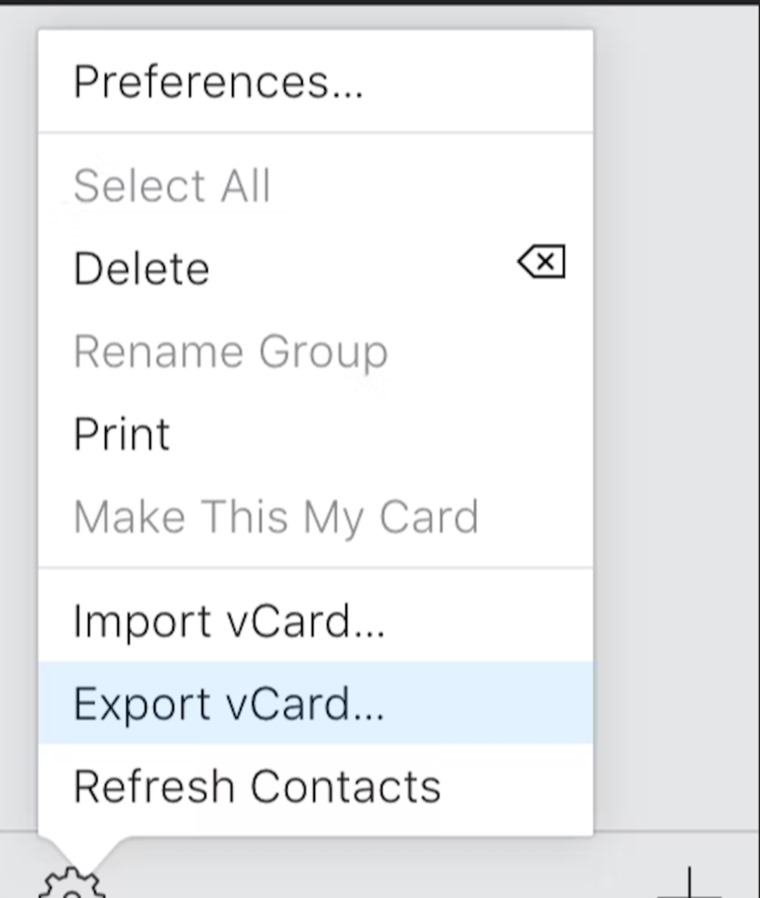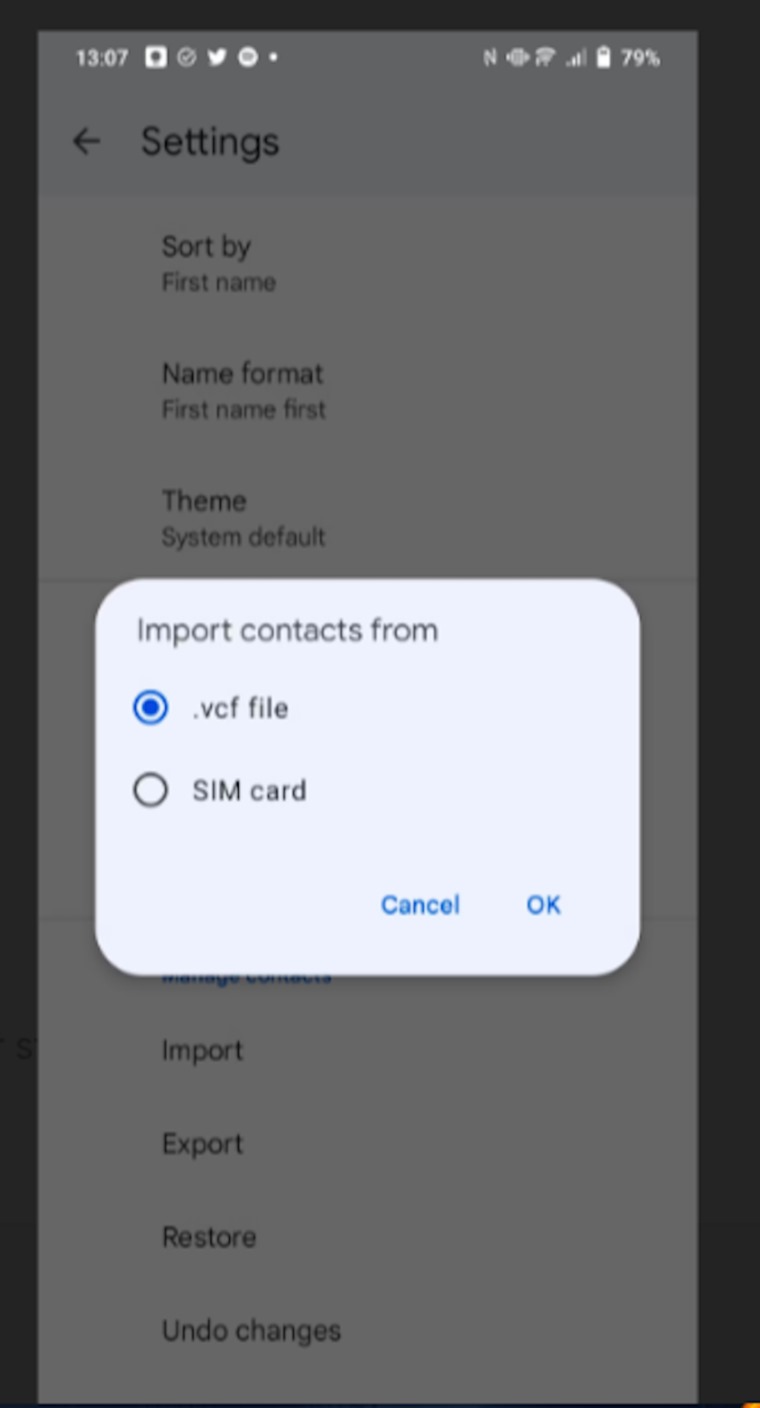How to Access the Cloud on an Android Device (Android Police)
Sunday 4 June 2023 / 19:35
Most Apple services, including iCloud, don’t have a built-in way to access Android apps or cloud storage, which can be problematic if you’re using an Android device, but doesn’t mean you can’t access your files. Photos from your favorite Android phone.
According to the website, here’s how to access your data from your Android device via the iCloud website.Android PoliceEmail:
You need to get your Apple ID information or make sure a password manager is enabled and running on your Android phone.
Go to icloud.com in your browser.
Sign in with your Apple ID and password.
– You will be asked for a 6-digit code for two-factor authentication
Check your iPhone, Macbook, or iPad for login verification, select Allow, and enter the 6-digit code on your Android device.
If you don’t have access to the Apple devices you’re signed in to, use the phone number associated with your iCloud account or the backup code you previously received from Apple.
– If you intend to use your Android device again for this purpose, you don’t need to enter the verification code next time, just select Trust. Don’t do this on a device you don’t own.
You will eventually be taken to your iCloud account
It provides the important iCloud features you need. You can share iCloud files with others for work projects or ask others to share files with you without getting into trouble. However, you’re currently limited to 1GB of storage unless you pay for an extended tier.
How to Export iCloud Contacts to Android Phone
If you’re switching from iPhone to Android, you’ll need to transfer contacts stored on your iPhone to the Android device. But accessing iCloud.com from the phone’s browser doesn’t help. Some apps in the Play Store allow you to complete this task, but here it is better to take the long way and use a desktop computer.
Open icloud.com in a browser tab on your PC or Mac.
– Select contacts.
Select the contacts you want to copy by holding down the Shift key and highlighting the contacts.
– Click the gear icon in the lower left corner and select Export vCard. A .vcf file containing the contacts will be saved to your computer.
Transfer this file to your Android device using a USB cable, via Bluetooth, or using a cloud storage service like Google Drive.
Open the Contacts app on your Android device.
Go to Application Settings and select Import.
Choose to import contacts from vcf file
– Select the converted vCard file to your storage. It imports the contacts you copied from iCloud.

“Professional coffee fan. Total beer nerd. Hardcore reader. Alcohol fanatic. Evil twitter buff. Friendly tv scholar.”